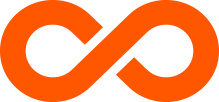Plans
How many plans does Boost Infinite have available?
Boost Infinite offers four different plans for you to choose from, all of them customizable with a selection of Add-Ons to better suit any plan to your needs:
- Infinite Unlimited – $25/month, Unlimited talk, text & data, 5G coverage.
- Infinite Unlimited+ – $50/month, Unlimited talk, text & data, get an iPhone 15 with eligible trade-in.
- Infinite Access for Galaxy – $60/month, Unlimited talk, text & data, Get the latest Galaxy S Series every year, no trade-in required.
- Infinite Access for iPhone – $60/month, Unlimited talk, text & data, Get the latest iPhone every year, no trade-in required.
Can I use different plans on one account?
Yes – if you have multiple plans signed up under a single account, you’re free to select different plans for different users to mix and match however you please.
Am I able to change plans after signing up?
Yes – you can switch between monthly plans if you change your mind about what you want! Upgrading your plan to something at a greater cost will take effect immediately and show up on your next monthly bill as your new monthly charge, and downgrading your plan will also take effect on your next billing cycle with two charges (one last charge for your old plan and one for your new plan).
Getting Started
What is Boost Infinite?
Boost Infinite is a postpaid wireless carrier combining multiple nationwide networks into one simple, affordable, and reliable wireless phone service.
Is Boost Infinite the same as Boost Mobile?
While Boost Infinite and Boost Mobile are both under DISH’s umbrella of top-tier wireless service, there are big differences.
- Boost Infinite is a postpaid wireless provider that you pay for at the end of each monthly cycle, offering savings and simplicity with its nationwide wireless service.
- Boost Mobile is a prepaid wireless provider where you pay for service upfront, not requiring credit checks or contracts, and offering a better range of flexibility and customization options.
How can I sign up for Boost Infinite?
You can start by selecting a plan that works for you and anyone who will be signed up under your account. Then simply contact us to get started with your new Boost Infinite plan!
Phones
Can I bring my current phone onto a new Boost Infinite plan?
Yes – most popular and unlocked smartphones can be used seamlessly on Boost Infinite’s wireless network. Please check compatibility and then you can get started with a new Boost Infinite plan with your current phone.
How can I unlock my current phone to use with Boost?
If your phone isn’t already unlocked, you can contact the current carrier that you purchased your phone through to have it unlocked (this process can take up to two days).
How do I upgrade to a new phone through Boost Infinite?
Boost Infinite offers a selection of the newest and most popular smartphones for you to choose from! You can select a new phone upon signing up for your Boost Infinite plan, but if you’re already a Boost Infinite customer, follow these steps to switch to a new phone:
- Open the Boost Infinite app on your current smartphone and select Shop New Phones
- Browse the available phones, choose the one you want, and complete the checkout
- Then once your new phone arrives, follow activation procedures to get all set up!
How can I check my phone’s current data usage?
Data usage can be easily checked through the Boost Infinite smartphone app. Simply open the app on your phone, select My Usage and you’ll find all the information you need on the data you’re using!
Trade-ins
How do I trade in a phone to Boost Infinite?
To start the trade-in process toward a new phone with Boost Infinite, follow these few steps:
- Select a new phone – Order your new device with Boost’s Infinite Unlimited+ plan.
- Activate service – After activating service on your new phone, back up the data from your old phone and then prepare your old phone for trade-in by turning off all anti-theft locks and performing a factory reset on it.
- Ship your trade-in – Pack up your old phone in a suitable box for shipping, using the shipping label provided to you by Boost Infinite. Then await confirmation from Boost on your trade-in’s acceptance (usually within 3-5 business days)
Can I check my phone’s eligibility for trade-in?
A phone in a usable condition with anti-theft locks turned off (as well as Find My Phone on iPhone) will be eligible for trade-in to Boost.
How soon do I need to trade in my current phone?
Trade-ins must be received by us within 30 days of your original order date. Packing up and shipping out your phone as soon as possible following your order is the best way to ensure it reaches Boost within the 30-day time frame.
What are the next steps after I send in my trade-in?
Once a trade-in is received, it normally takes 3-5 business days to evaluate. After receipt and evaluation, you’ll get confirmation that your trade-in has been completed and if you qualify for a trade-in credit.
Billing
How do I check my billing status?
Billing and payment information can be checked via the Boost Infinite app. After opening the app, select either My Bill or My Plan options to see details for either.
How do I pay my bill for Boost Infinite?
Upon signing up with Boost Infinite, all members are automatically enrolled in AutoPay. If you ever need to update billing or payment information, access the Settings menu in the Boost Infinite app.
How do I update AutoPay for my monthly billing?
Start by opening the Boost Infinite app, then following these steps:
- Select the Settings option located in the top right.
- Navigate down the page and select Payment Methods.
- Your saved payment methods are listed at the top of the screen. To add any new payment methods or credit cards, use the Add Payment Method section.